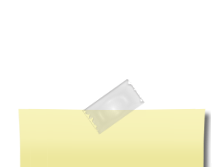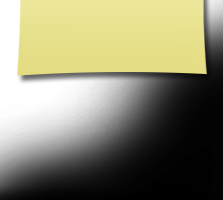How to use this Site
How To Use This Site
If you are new to this website, please read this entire page, as it should answer all of your questions on how to create your profile and password, update your personal information, and how to use this website.
This website is maintained and hosted by a fellow classmate and is completely FREE to all alumni who are listed as a classmate. You will never be asked to pay for creating your profile or accessing other alumni profiles. This website considers a "classmate" or “alumni” to be anyone who was a member of the Class of 1964.
If you see a green check by someone’s profile, it indicates the classmate's profile information has not been verified by the classmate and the information provided is only the last known. If you see a yellow star by someone’s profile, it indicates the classmate has been on this website and updated his or her profile with current information.
Create Profile and Password: Before you can update your personal information and access password protected pages, you must create your profile and password. Please click on Classmate Profiles, find your name and click on it. Follow the prompts to create your profile and password. The password you enter during this process will be used as your login password. If you cannot find your name on the Classmate Profiles page, please use the Contact Us button to have your name added.
Update Your Profile: If you change your email address, mailing address, or phone number, please update those details in your profile. We would like to keep our database as current as possible. Use the Edit Profile function under the Member Functions in the left navigation.
Email notifications from this web site: For those of you with spam blocking or email filtering capabilities with your email accounts, please add noreply@classcreator.net to your email account as a safe sender in order to receive email communication from this web site.
Your Privacy: You have the option to password protect your personal profile, which blocks the general public and search engines from accessing your profile details. Once you create a profile, you will also be able to view profiles of your fellow classmates and begin interacting with them. Each profile has a picture of classmates from our yearbooks so you can recall what each of us used to look like. Once you have created your password and updated your profile, you may choose to keep your personal information private, such as your street address and phone number. When others click on your name, they will see your city and state, and any other contact information that you choose to put on your profile. However, if you send a message to a classmate through his or her profile, that classmate will obtain your email address so communication back and forth may occur.
Be sure to check back on the Home page to stay up to date with the latest El Paso High School Class of '64 updates and view new announcements as they are posted.
If you have any questions, concerns, or suggestions, please feel free to click on the Contact Us button.
Enjoy the website!
Sandy Aaronson
Classmate Administrator
Additional Information:
How to upload pictures to your Profile:
Be sure you are logged in on the Home Page.
In the links on the left side under MEMBER FUNCTIONS, click on the link: Edit Profile.
The Photo page will appear and you’ll see a gray box titled: Upload New photo. Click on this box and you will be at the Add Photo page.
The Add Photo page gives basic instructions for uploading your photos.
Now click the Browse button. A list of folders on your computer will show up. Locate the folder that holds your picture. For most classmates this will be the My Pictures folder located in the My Documents folder. When you have clicked through to your picture file, click the down arrow on the view menu button at the top to show thumbnails this will allow you to see the files as pictures. This makes it easier to find the specific picture you want to upload.
Select the picture you want to upload by clicking on it once, and then click Open at the bottom of the box.
Now you will be taken back to the Add Photo page and in the Upload Photo box you will see the path to your picture.
Enter the Caption for your picture in the box labeled "Add New Text Line" and follow the instructions.
Click the SAVE CHANGES button.
Now go to your Profile page and look for your picture and caption.
Forgot Password and Retrieval: If you click "Remember Me" when you log in, you will not need to log in next time you go to the site. Please Note: there is a password retrieval feature to click on ("Forgot Password?") in case you need to log in sometime and can't remember your password; the password will be sent to your email inbox. Click Here For Password Retrieval. You can login from computers other than your home computer but you will need to enter your password.
Trouble With Email and Password Log in: Your computer is not retaining cookies. A cookie is a little piece of data stored on your hard drive and is used by Class Creator to maintain the login system. Although cookie problems are rare, when they do occur you have several resolutions. Try any of the following:
Make sure you are logged into your web site.
Upgrade your browser to the most recent browser.
Switch browsers. For instance if you are using Internet Explorer, try Firefox.
Clear your Temporary Internet Files (cache) and clear your current cookies so you are starting fresh. Click here for instructions for clearing browser cookies.
Make sure you are doing nothing to block cookies on the web site. Our login system depends on cookies working. If you are blocking cookies in general, you need to at least permit them for this web site so you can log in.
Reboot your computer.
Aren't all cookies bad? Answer: No. The "cookie scare" of the late 1990s was largely based on misconceptions that cookies stored on your computer's hard drive somehow violated privacy. Erroneous information regarding cookies has long since been corrected, and cookies are a common programming practice used today by some of the Internet's largest web sites. There is nothing Class Creator does with cookies that will in any way jeopardize your privacy, store personal information about you, or submit your personal information to other web sites.